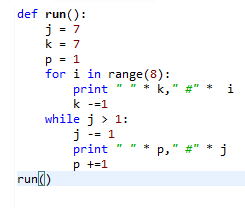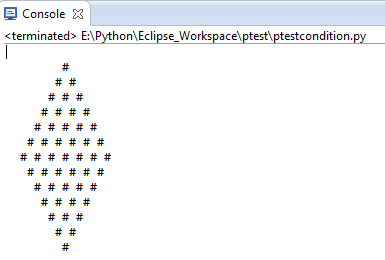Installing Python
Python is a very useful and popular computer language. Confusingly,
Python has two major versions (2 and 3) and they are not fully
compatible. We recommend using the most recent release of version 3.
(This is the version that our
Introduction to Programming with Python course uses -- if you are enrolled in that class, you
must
have Python 3.) There is absolutely nothing wrong with Python 2, as it
is what most of today's technology supports and uses, but Python 3 is
well on the way of replacing Python 2, so it will be more useful in a
few years.
Python is open-source software and is
free to install and use. Here are installation instructions:
- Go to the Python download page at http://www.python.org/download.
Near the top of the page, there will be a list of download links for
the Python 3.4.* installer. (The * will be replaced by a number -- as of
mid-March 2015 the version is 3.4.3.) Click on the link that
corresponds to your computer type (Windows or Mac, 32-bit or 64-bit --
if you're not sure, use the 32-bit version.) Some browsers will save the
file automatically, others may pop up a box asking you if you want to
save the file, in which case you should click the "save file" option.
Depending on how your browser is configured, you may be asked where to
save the file. If this is the case, keep track of where you save the
installer.
- Find where the installer was downloaded and double click on it to
run it. On most browsers, you should simply be able to double-click the
installer from the browser's "Downloads" window or menu. You may also
have to click "Run" or "Yes" to a security window -- do this if
necessary.
- The setup wizard should launch. You should just click "Next" for
every option in the setup wizard (i.e. use the defaults), unless you
have some specific reason not to.
- Familiarize yourself with the Python shell and IDLE text editor by running through the two sections below.
Using the Python Shell
The program that you'll use to run Python is called IDLE. It may be listed on your computer as "IDLE (Python GUI)".
- On a Mac, IDLE should be in the Applications folder.
- On Windows, IDLE should be accessible from the Start menu in a folder named "Python 3.4" (or something similar).
The icon for IDLE looks something like this

or this

When you first open IDLE, you'll see the Python Shell (the numbers on your shell might be different than those shown below):

(The screenshots in this article are taken using IDLE on a Mac
with the font increased. Thus IDLE may look a little bit different for
you but should still function similarly.)
Note that the first line is the version of Python, which is 3.1.2
in the screenshot but should be 3.4.something if you installed it as
directed above. Another thing to note is that in the lower right hand
corner of the Python Shell you can see that it says "Ln: 4 Col: 4".
This is just telling you where in the document your cursor is. In this
case it's on line 4 and over in column 4. (The line and column number
may be slightly different for your installation.)
When you first start up Python on a Mac, you might get the following warning:
- >>> WARNING: The version of Tcl/Tk (8.5.9) in use may be unstable.
- Visit http://www.python.org/download/mac/tcltk/ for current information.
If you get this warning, you'll need to update a graphics driver on
your computer. Follow the link shown above and download and install the
ActiveTcl driver that's recommended for the version of OS X that your
Mac is running. This most likely will be 8.5.15.0, which you can also
download directly from
http://www.activestate.com/activetcl/downloads
(IMPORTANT: you only need to do this step if you get the warning
printed above when you start IDLE for the first time. If you don't get
the warning, then everything is good to go.)
The Python Shell is very useful for quick math and short sequences of commands:

Here we see a number of familiar operations: + for addition, -
for subtraction, * for multiplication, and / for division. The last
operation shown in the example, denoted by **, happens to be
exponentiation. One neat feature to note about Python is that it can
store arbitrarily large numbers (limited by the amount of memory your
computer has). Trying some hefty exponentiation, we can see that we can
compute with some pretty big numbers such as

as illustrated below.

While Python can make for a pretty good calculator, it can do a
whole lot more. One example is when dealing with strings as follows:

Here we are concatenating the three strings "python", "is", and
"cool" by using the + operator. Notice that previously we used + to add
numbers but now with strings, Python concatenates them! You may also
note that the output of the operation gives us a string with single
quotes around it. In Python, you are able to use single quotes or
double quotes to denote a string. You can use them interchangeably.
As a final example, we can even write code in the Python Shell
that extends beyond a single line as shown below. We also see our first
example of a

loop.

As you type the above, the Python Shell will automatically indent
the second line for you. To let the Python Shell know that you're done
and are ready for it to run your code, you'll need to put in an extra
blank line by hitting the Enter key again. At that point it should run
your code and print your output.
Take some time to play around with the Python Shell. You'll want
to go through a more extensive introduction to programming to learn the
full extent of what you can do with Python, but you can still do some
pretty nifty stuff by just playing around. The Python Shell also has an
extensive built-in help system -- just type
help() at the ">>>" prompt to get started and then follow the instructions it gives you.
The IDLE Text Editor and Your First Python Program
For most programming needs, you'll want to edit your program in a
separate document and then run it. Happily, IDLE comes with its own
built-in text editor.
To get started, go to the File menu of the Python Shell and click
on "New Window". This should give you a blank document with the title
"Untitled" as shown below:

You'll need to save your file before running it, so you might as
well save it now. Make sure that you name your file with a name that
ends in .py, so that your computer knows it is a Python program. Here
we save ours as test.py:

To get acquainted with the text editor, let's write our first Python program! Let's write a program to the following task:
Find the sum of all the positive multiples of 3 below 1000.
We solve this by keeping a running total: we'll start with the
smallest positive multiple of 3 and go up one multiple at a time keeping
track of the sum, stopping once we hit 1000. We can do this with the
following code:

Notice that as you type the above code, the keywords ("while" and
"print") will automatically get colored -- this makes the code easier
to read. Also, after typing the line "while i < 1000:", the editor
will automatically start indenting for you. When you get to the line
"print(total)", you'll need to use the backspace key to remove the
indentation. It is important that the code look exactly like it does in
the screenshot above: in Python, proper indentation is very important!
This program basically works by incrementing

by 3 every time and adding it to the

. The

notation might be intimidating at first. However, the statement

is just a shorthand for

.
Now that we've written this code, we probably want to run it and
test it out. We can do so by going to the Run menu and hitting Run
Module (shortcut F5). The program should execute and print out the
answer to the Python Shell:

The RESTART line just means that Python is clearing all the work
you've previously done before it starts running your program. Then, the
program runs and we get our answer, 166833. If instead you get an
error message or a different answer, check that your program exactly
matches the screenshot above, and try it again.